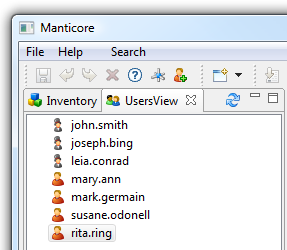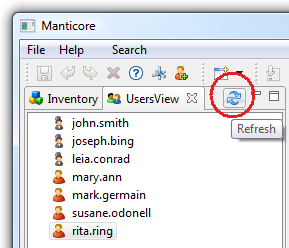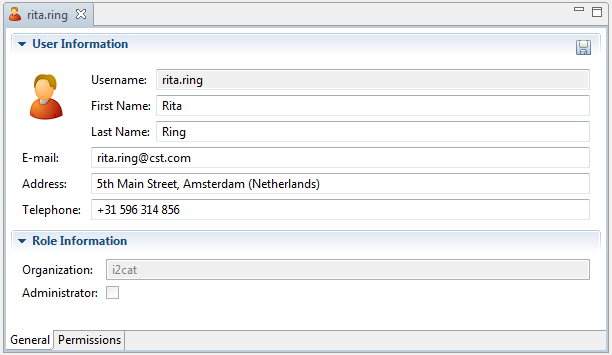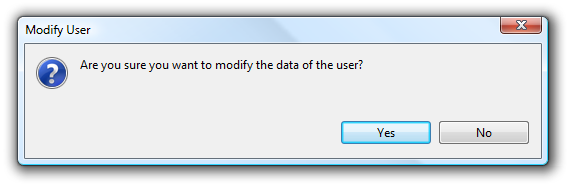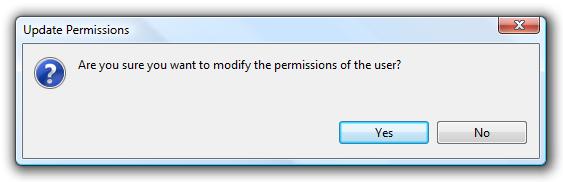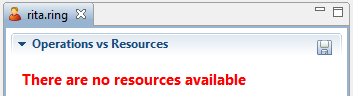...
When Mantychore is opened, the Users View is opened on the left. As you can see in the following image, the users view contains a list of ALL the users in your organization. If it is the first time you log into Mantychore, only the Default user is in the list. By double clicking on any user, an editor that contains information of the user selected is opened.
The meaning of the different icons in the Users View is the following one:
- Default Role: Indicates that the user's role is the Default role.
- Administrator Role: Indicates that the user's role is the Administrator role.
- User Role: Indicates that the user's role is the User role.
You can refresh this view by clicking on the icon in the bar of the view, as you can see in the following image:
User Editor
By double clicking on a user, the user information editor is opened. It contains the following pages:
...
This page contains information about the user. It is possible to modify the information by clicking on the button 'save'. If you are an Administrator, you can modify the data of any user, but if you are a User and you don't have permissions to modify the information of other users you can only modify your own data.
If you have permissions to modify the data of the user, you can modify all the information using the editor except the role, the organization, the username and the password. If you want to modify some of these fields, you can do it using the Modify User Wizard by right clicking the user in the users view. To perform this action just click on . The following dialog will appear to confirm that you want to modify the information of the user:
Click on 'Yes' if you want to modify the information; otherwise click on 'No'.
...
This page contains information about the operations that the user can perform to the resources of the system. The information is displayed in a table: in the columns are listed all the resources of the system (the router instances and also its children router instances), and all the possible operations to perform to the resources are in the rows. Each cell[i][j] ([column][row]) indicates if the user can perform the operation[j] to the resource[i].
If you have permissions to modify the permissions of the user, you can check/uncheck the desired cells and click on . The following dialog will appear to confirm that you want to modify the permissions:
Click on 'Yes' if you want to modify the permissions; otherwise click on 'No'.
If there is any resource discovered yet, the table is not displayed and the following message is shown indicating it:
![]()
The GUI showed in this page, and also its information, belongs to Mantychore II project. It will be updated soon with the new OpenNaaS GUI version.