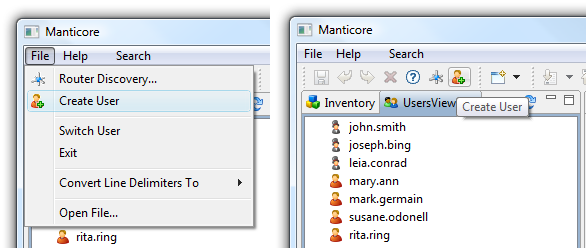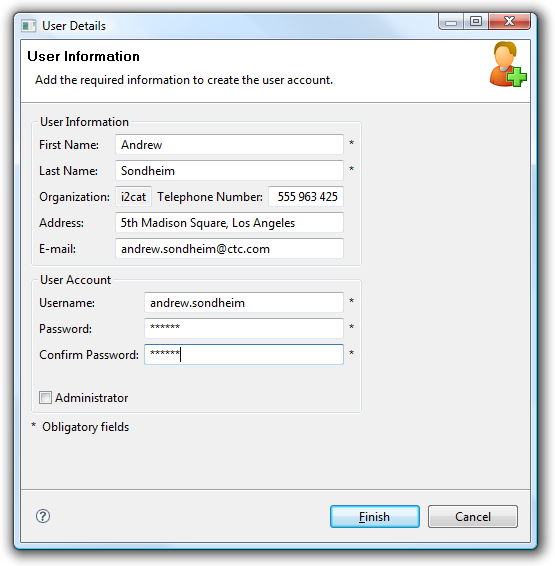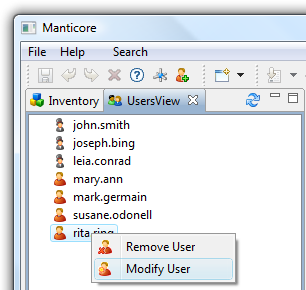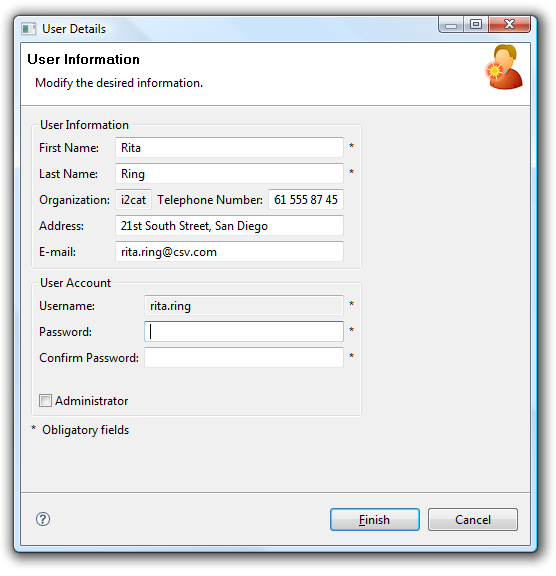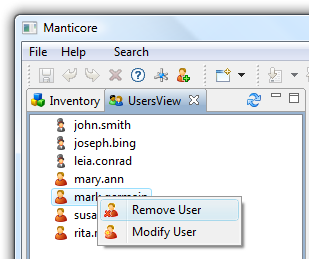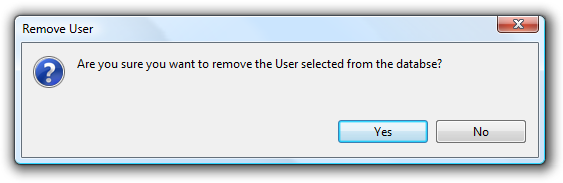Create User
This operation creates a new User. You can perform it by selecting the corresponding option in the menu or in the bar.
To create a new user you have to, firstly, enter the information of the user (first name and last name are obligatory), secondly, enter the username and password (obligatory) and finally, if you have permissions to create and Administrator user, you can choose to create and Administrator user or not by check the corresponding checkbox. You can see the wizard to create the user in the following image:
When all the information has been entered, just click on 'Finish' to perform the operation. If the operation has been successful, the new user will be added in the users view.
Modify User
This operation modifies the data of a User. If you only want to modify the user basic information (first name, last name, address, telephone and/or email) you can do it using the user editor.
If you want to modify the organization, the password and/or toggle the role to Administator or not, you can do it by right clicking on the user.
In the following image you can see the wizard to modify the data of the user (very similar to the one to create a new user):
If you don't want to modify the password, just leave the fields empty; otherwise, if you want to change it, write the new password on the corresponding fields. Once you have modified the information, just click on 'Finish'.
Remove User
This operation removes an existent User. You can perform it by right clicking on the user. You can't remove yourself.
The following dialog will be opened asking you if you are sure to remove the user selected:
If you click on 'Yes', the user will be removed from the database.